Today's topic is an easy fix that many admin's already have well established, but for those of you with it on your 'to do' list, I will share with you how to set up that footer for all organizational emails called the 'Confidentiality Disclaimer.' These disclaimers often read something like this:
CONFIDENTIALITY NOTICE -- This email is intended only for the person(s) named in the message header. Unless otherwise indicated, it contains information that is confidential, privileged and/or exempt from disclosure under applicable law. If you have received this message in error, please notify the sender of the error and delete the message. Thank you.or
The Right-To-Know Law provides that most e-mail communications, to or from SAU XYZ employees regarding the business of the School District, are government records available to the public upon request. Therefore, this e-mail communication may be subject to public disclosure. This e-mail is intended solely for the person or entity to which it is addressed and may contain confidential and/or privileged information. Any review, dissemination, copying, printing, or other use of this e-mail by persons or entities other than the addressee is strictly prohibited. If you receive this e-mail in error, please notify the sender immediately and delete the material from any computer. For information about SAU#XYZ, visit sauxyz.xyzThis is a practice that has been considered 'best' for years yet you can always find a debate on whether or not has any legal weight, if it is effective or essentially ridiculous. For most of us, we see that is as simple as due diligence or an effort to protect privacy. It's also easy. I'll just show you simply how to add it.
Before you begin, make sure you have your email disclaimer drafted and approved by administration. Use the boiler plate above or you can find resources like these by doing a simple search.
1. Sign into your Admin Panel
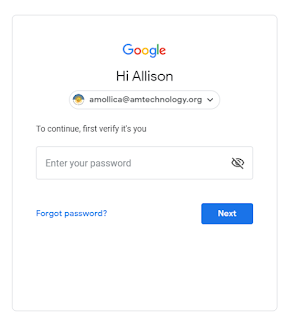
2. Select Apps from the Dashboard
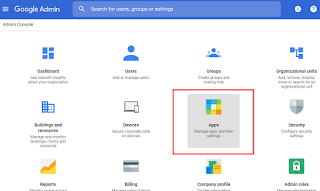
3. Select G Suite
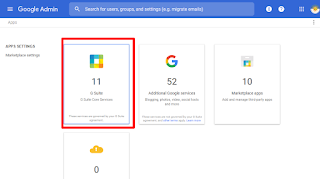
4. Select GMail
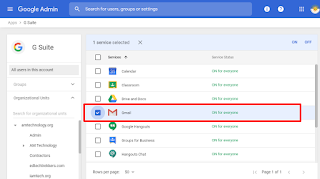
4. Select Advanced Settings
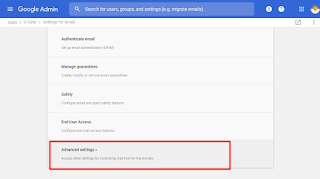
5. Select the OU
6. Scroll to the 'Append Footer' section, hover and select 'Configure'
Tip: Whenever I have trouble finding what I am looking for on a page in the admin panel, I use CTRL + F to search for the term. It works like a charm!
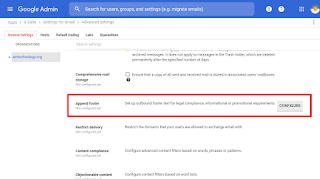
7. Name, add, edit & save.
8. Edit or Copy to Another OU
Any thoughts, advice or a sample compliance footer you would like to share? Do you use a different footer for students vs. teachers? Just add to the comments below.
Sources:
Adam, et al. “Company-Wide Automatic Email Signatures in G Suite (Google Apps).” Mail, 15 May 2017, www.mail-signatures.com/articles/company-wide-automatic-email-signatures-in-google-apps/.
Anderson, Ryan. “A Confidential Talk About Those Email Disclaimers: Filevine Blog.” Filevine, 28 June 2019, www.filevine.com/blog/about-those-email-disclaimers/.
Cenkus, Brett. “Email Confidentiality Disclaimers: Annoying But Are They Legally Binding?” Cenkus Law, 1 Dec. 2017, cenkuslaw.com/annoying-email-confidentiality-disclaimers/.
Woodruff, Steve, et al. “Ridiculous Email Disclaimers.” Without Bullshit, 16 Oct. 2015, withoutbullshit.com/blog/ridiculous-email-disclaimers.


No comments:
Post a Comment