One security option that is becoming increasingly popular to deploy is two step verification (2SV). Many people already have used 2SV in their daily lives to reset passwords for bank and other personal accounts and may want to have the option to turn it on for their G Suite account. It adds an extra layer of security to your user accounts managed via the Google Admin Control Panel by making users enter a verification code (in addition to user name and password when they sign in to their account). Many tech experts recommend that you require it for all users but that is entirely your choice. I'll share with you how to configure it in the G Suite Admin panel.
'Allow Users' to Turn On 2 Step Verification in the G Suite Admin Panel
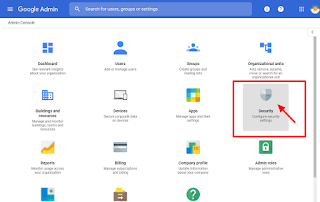
2. Under Basic Settings, select 'Allow Users to Turn on 2 Step' & select Save.
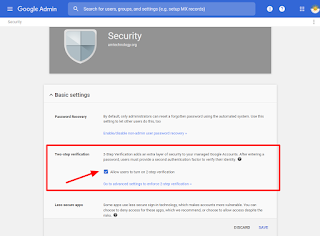
How Users Turn On 2 Step Verification (Individual Accounts)
2. Select Security & then 2 Step Verification to Turn it on.
Once the user gets that far, it is pretty intuitive. In the Admin Panel you can modify it, there are several options. If you are looking to make it 'available' to users without 'forcing' it upon them, these steps will do the trick.
For more information, check out the support article from Google, 'Protect your Business with 2 Step Verification.' If you have been using this, you might want to check out the update they posted in March 2019.


No comments:
Post a Comment